Participants
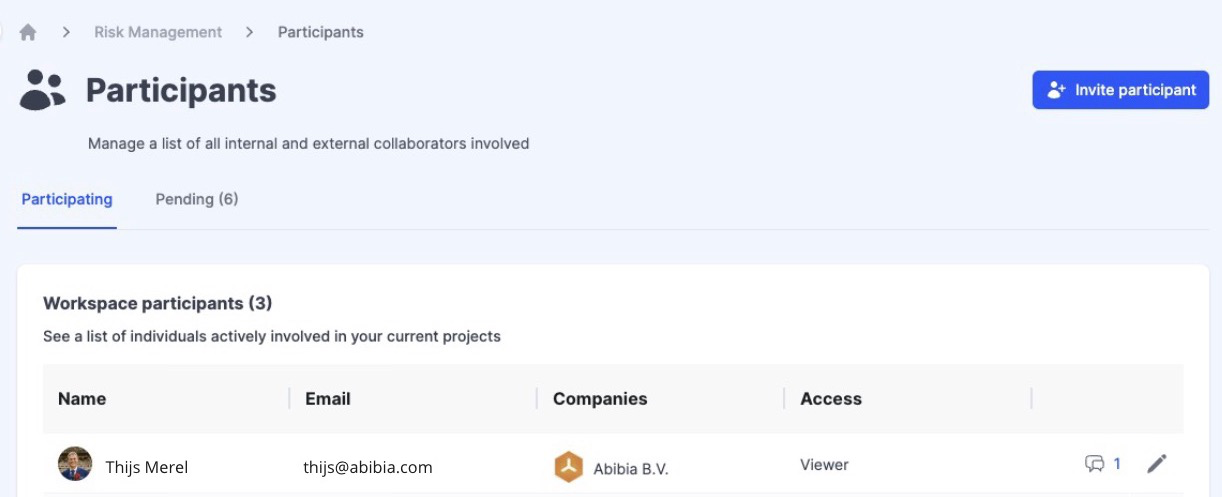
1. Introduction
The Participants page serves as a central hub for managing the individuals and teams involved in your organization's risk management processes. By providing a clear view of roles, responsibilities, and permissions, the Participants feature facilitates effective collaboration, communication, and coordination among stakeholders, ultimately improving the efficiency and effectiveness of your risk management efforts. This guide is designed to help you navigate the Participants page and use its features to optimize collaboration and streamline your risk management workflows.
2. Overview and Participant Management
At the heart of RiskStudio is the Participants section, which is essential for managing and organizing everyone involved in your risk management activities. This section ensures that everyone is aligned and aligned with your cybersecurity goals, which is critical in the digital landscape where collaboration is key to seamless operations and robust cybersecurity.
2.1 Participant Listings
The Participant Listings page within RiskStudio is a critical component for managing all the individuals who contribute to your risk management processes. This page is designed as a table that lists the following information for each participant.
Name & Email: Each participant is identified with a full name and email address, ensuring unique identification within the system. This information allows for immediate communication and efficient collaboration.
Company: This field represents the organization to which the participant belongs. It provides insight into the external or internal structure of your network and helps categorize participants based on their respective organizations, which can be critical for large projects or cross-company collaborations.
Access: Shows the role or function assigned to the participant within RiskStudio. Roles range from Owner, Admin, Editor, Viewer to Guardian, with each role defining a different level of access and capabilities within the platform. For more information about the predefined roles and permissions in RiskStudio, see the Roles & Permissions page.
In addition, there is a "Contact" role for participants who are added with only their first and last name, without detailed contact information (see Contacts versus Workspace Users)Email icon: A contact can be converted to a Workspace User, an invitation to join the Workspace can be sent using the Email Icon. In the popup, you can define the email address and access to the workspace. Then the email can be sent toward the participant and becomes visible under the pending tab (see below).

Note: This field allows users to add notes or comments to attendee profiles. This can be useful to keep track of specific details such as job title, responsibilities, or other relevant information about the attendee.
Pencil (Edit icon): An interactive tool that allows users to change an attendee's information. By clicking this icon, administrators and users with sufficient permissions can update the attendee's information, including changing roles, updating contact information, or assigning them to different projects or teams.
2.2 Pending tab
The Pending tab on the Participants page in RiskStudio provides an organized list of all invited but not yet accepted workspace users. This page is essential for managing outstanding invitations and ensuring streamlined integration of new participants. Features of this page include:
Email Address: Displays each invited participant's email address, which serves as their unique identifier within the system.
Role: Each invitation displays the assigned role within RiskStudio. This determines the level of access and capabilities the attendee will have once they accept the invitation.
Link Generation: There is an option to generate an access link for invited attendees. This feature makes it easier for attendees to access the workspace.
Send Invite: The Resend Invite button allows you to resend the invitation to the workspace to participants who have not yet responded. This is useful if the original invitation was missed or lost.
Revoke Invitation: The trashcan icon allows you to undo an invitation that has already been sent. This is useful if you decide that a particular participant does not need access to the workspace after all.
This tab ensures that administrators have a clear view of all outstanding invitations and allows them to proactively manage the attendee list within their workspace.
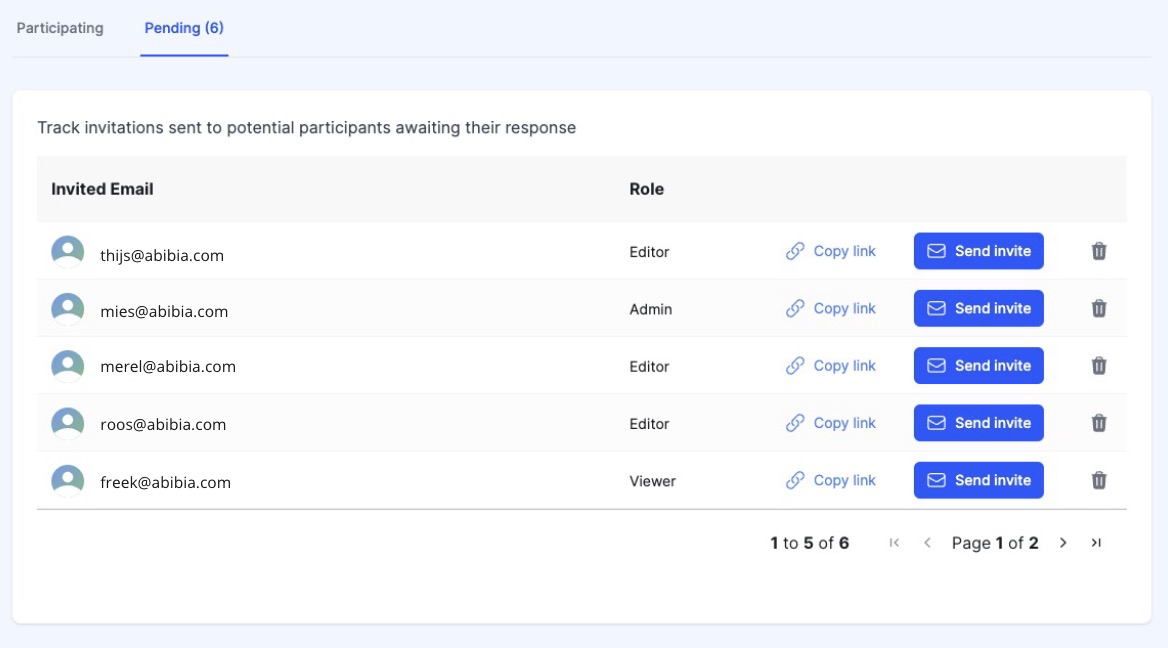
3. Inviting Participants
Inviting a participant to RiskStudio is done through a streamlined process to effectively integrate both internal team members and external stakeholders. Clicking the Invite Participant button on the Participant Listings pagebrings up an easy-to-use pop-up window where you can enter all relevant details about the new participant:
Participant details: Enter the attendee's first & lastname and other relevant information. It is important to decide whether this person will be added as a 'Contact' or a 'Workspace User' (see 4.1 Contacts versus Workspace Users). A 'Contact' serves as a placeholder or contact within an external organization and does not have access to the workspace. This is useful for easily managing external contacts without giving them full access.
Email Address: Adding an email address is optional unless you want the participant to have access to the workspace. If you decide to send an invitation, the email address becomes a required field by checking the "Invite this person to join the workspace" option. The invitation will be sent by email, so an email address is required.
Workspace access: The Workspace Access dropdown allows you to define the participant's role within the workspace, ranging from Admin to Editor to Viewer. Each role has specific permissions that define the attendee's access levels and capabilities within the workspace.
Access to Event Triage: For roles such as Editor or Viewer, you can specifically grant access to the Event Triage feature by checking the appropriate checkbox. Owner and Admin roles have access to this feature by default.
After entering the details for a new participant in RiskStudio, the contact is created. If an email address is entered, an invitation to join the workspace is automatically sent to this address. This invitation contains all the necessary information and a link for the participant to easily register and join the workspace.
Once the invitation is sent, it becomes visible under the Pending tab. This provides a clear view of all pending invitations and allows administrators to track the status of each invitation. This process ensures that new participants are seamlessly integrated into the workspace, fostering collaboration and communication within the platform.
4. Assigning Roles and Permissions
Within RiskStudio, assigning roles and permissions is a critical part of managing participants in your risk management processes.
4.1 Contacts versus Workspace Users
It is important to understand the difference between two specific types of participants: Contacts and Workspace Users.
Contacts: A contact within RiskStudio serves as a placeholder or point of contact, primarily for external organizations. This role is ideal for situations where it is necessary to register an individual without giving them access to the Workspace. Contacts can be added with only their first and last name, with no detailed contact information required. They do not have an access role and therefore cannot interact with the workspace.
Workspace users: These are participants who have active roles within the workspace, such as Admin, Editor, Viewer, or Guardian. These users have specific access rights and can interact with the workspace depending on their assigned role. Assigning these roles allows for granular control of access and capabilities within RiskStudio
4.2 Access to Event Triage
An important aspect of role assignment is the ability to access Event Triage. This option, when enabled for the Editor or Viewer roles, grants the Workspace user access to the Event Triage feature. It is important to note that the Owner and Admin roles always have access to Event Triage, regardless of this setting.
5. Best Practices for Participant Management
Efficient participant management within RiskStudio is key to the success of your risk management strategy. Here are some best practices to ensure participants effectively contribute to your risk management efforts:
Regular Review: Ensure that participant roles and permissions are regularly reviewed and updated to align with organizational changes and evolving risk management needs. This ensures each participant has appropriate access and responsibilities that match their current role within the organization.
Adequate Training and Support: Provide sufficient training and support to participants to ensure they understand their roles and responsibilities within the platform. This not only enhances individual effectiveness but also promotes a unified understanding of risk management practices within the organization.
Encourage Active Participation: Foster active participation and engagement among team members. This promotes a dynamic exchange of ideas and contributes to a culture where risk awareness and collective effort are valued.
Clear Communication: Maintain clear and open communication channels among all participants. This not only facilitates efficient collaboration but also ensures that risks and opportunities are identified and addressed in a timely manner.
Responsibility and Transparency: Foster an environment where accountability and transparency are central. This means clear tasks for each participant and mechanisms for reporting and tracking progress.
6. Frequently Asked Questions (FAQ)
Q: How can I invite a new participant to RiskStudio?
A: Navigate to the 'Participants' section and click on 'Invite Participant'. Fill in the required details and send the invitation. If an email address is provided, the participant will receive an email invitation.
Q: What's the difference between a 'Contact' and a 'Workspace User'?
A: A 'Contact' is someone stored as a reference in RiskStudio without workspace access. A 'Workspace User' has access to the workspace and is assigned a specific role with associated permissions.
Q: Can I change a participant's role?
A: Yes, you can change a participant's role by editing their profile in the 'Participants' section. This is useful when a participant's responsibilities or access needs change.
Q: What should I do if a participant no longer needs access to the workspace?
A: You can revoke a participant's access by removing the participant from the list of active participants in the 'Participants' section.
