View and change subscription
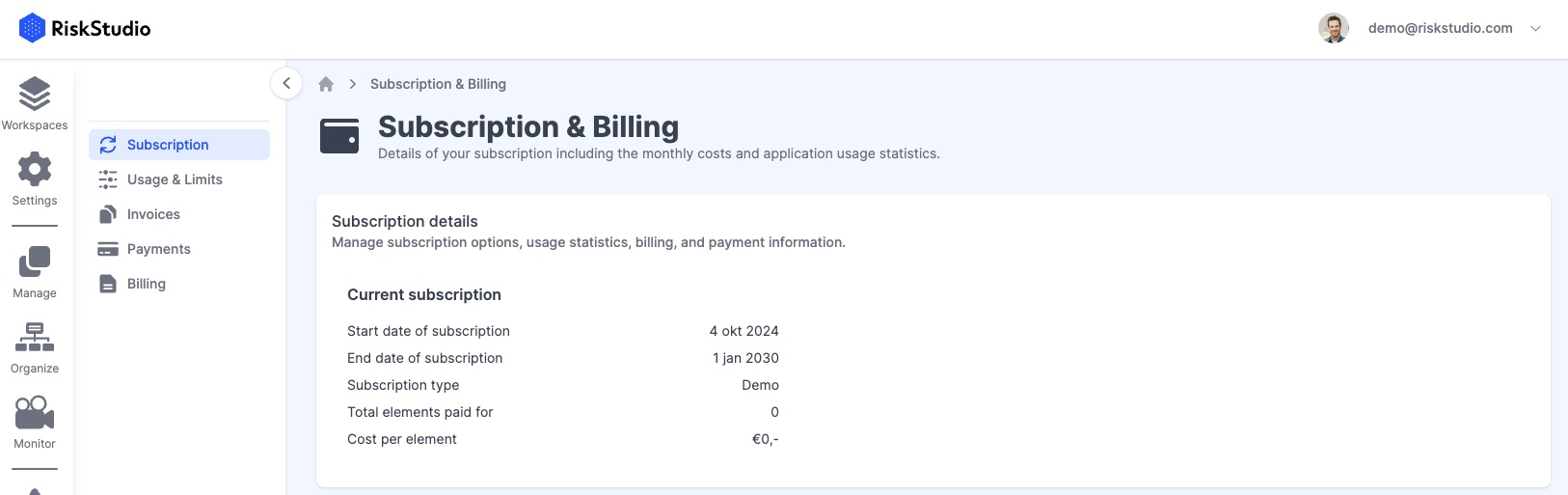
As a workspace owner, you have exclusive access to the Subscription & Billing page with information on subscription, usage, and payment features.
Overview
The Subscription & Billing section allows you to manage your RiskStudio subscription effectively. Here, you can adjust your subscription, track usage, access and manage invoices, and update billing information. As the workspace owner, you have exclusive access to these features, allowing you to maintain full control of your account.
Key Features:
Subscription Management: View your subscription details, adjust the number of elements, apply promo codes, or cancel your subscription if needed. This flexibility ensures you can tailor your subscription to meet your evolving needs.
Usage & Limits: Track resource consumption across workspaces, ensuring you stay within your allocated limits. View the details of your element usage to optimize your resource allocation effectively.
Tips for Getting Started
Regularly review your subscription usage to ensure that your plan matches your needs.
Keep your payment information up to date to avoid service interruptions.
Make use of promo codes for potential discounts and benefits.
Related pages