Manage your account
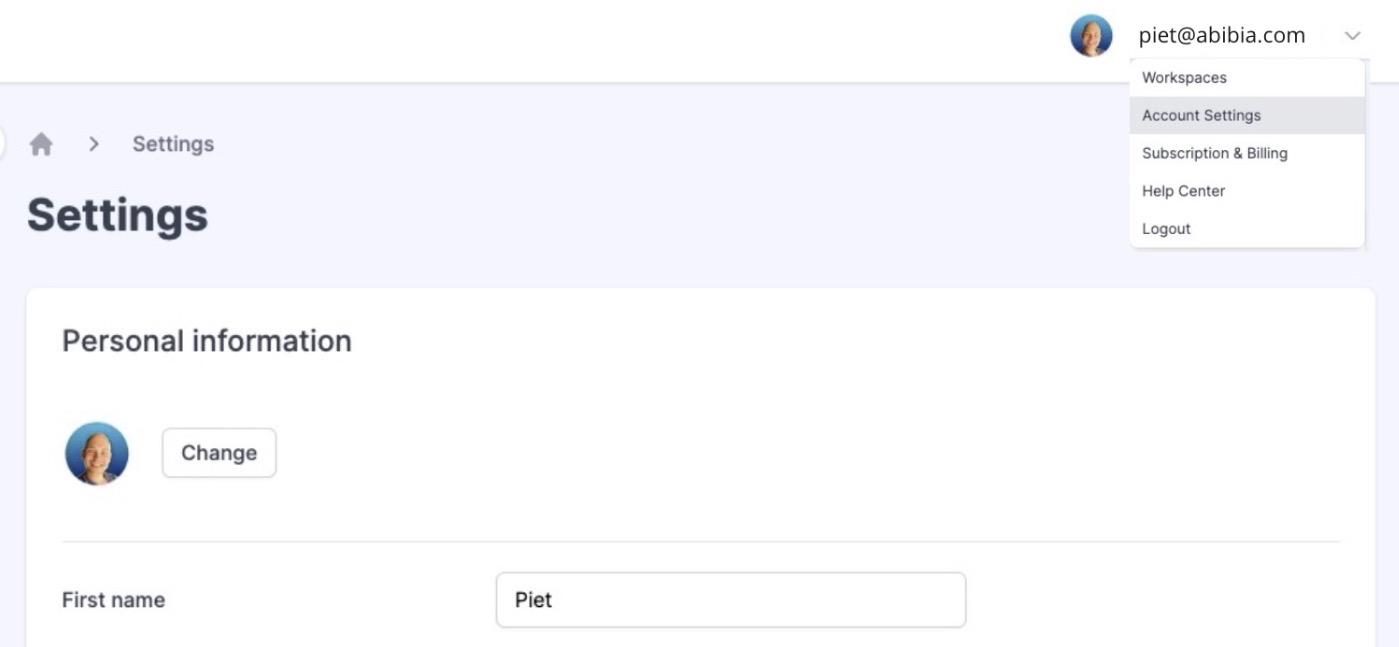
Overview
Welcome to the Account section of RiskStudio! Here, you can personalize your profile, manage your security settings, and configure your notifications to create a seamless experience. The Account Settings page is your central hub for making these adjustments, accessible by clicking your email address at the top right corner of the screen.
Key Features:
Personal Information: Update your name, email, contact details, and add a profile picture for better recognition by other users.
Email Settings: Choose which types of informational emails you receive to ensure you only get what matters to you.
Password Management: Change your password to keep your account secure. We recommend regularly updating it for optimal security.
Tips for Managing Your Account:
Keep your personal information up to date to ensure smooth communication.
Add a profile picture for a more personalized and recognizable profile.
Regularly update your password to keep your account secure.
Related pages