Risk Event Analyzer
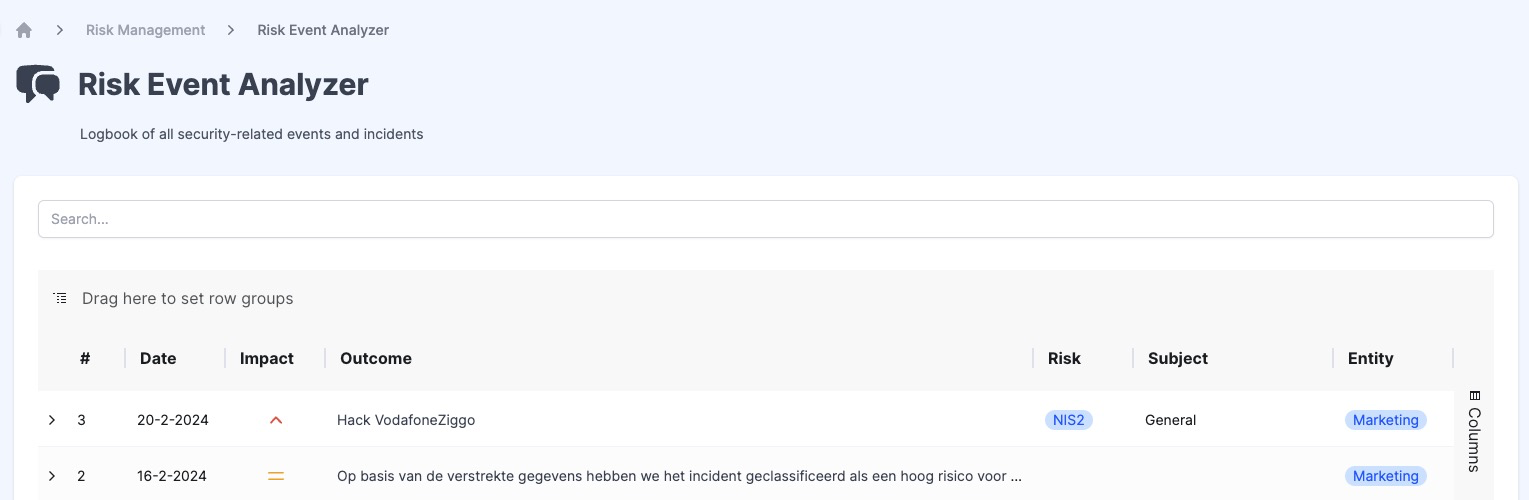
The Risk Event Analyzer is available only to RiskStudio users with special privileges. For more information see Roles & Permissions page.
1. Introduction
The Risk Event Analyzer in RiskStudio provides a comprehensive view of identified risk events within your organization. These events have gone through the triage process and are considered significant to your risk management efforts.
2. Functionality
The Risk Event Analyzer is a powerful tool within RiskStudio that gives you a detailed view of identified risk events within your organization. Let's take a closer look at its features:
Observations to Risk Events: The Risk Event Analyzer displays observations that were flagged as risk events during the triage process. These observations originated from Guardians, went through the triage process and were found to be relevant to your organization.
Sortable and Filterable List: The Risk Event Analyzer presents a list of risk events in a tabular format. You can sort and filter this list based on various criteria. This is possible by using the functions on the left side of the table or by clicking on the hamburger menu in the header of each column in the table.

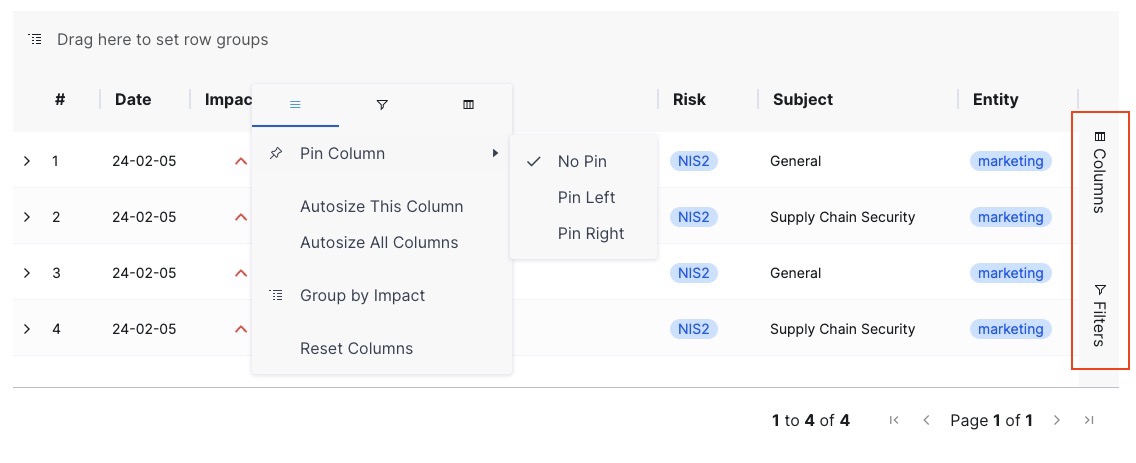
Column Grouping: Easily group the list by dragging a column header to the top bar of the table.
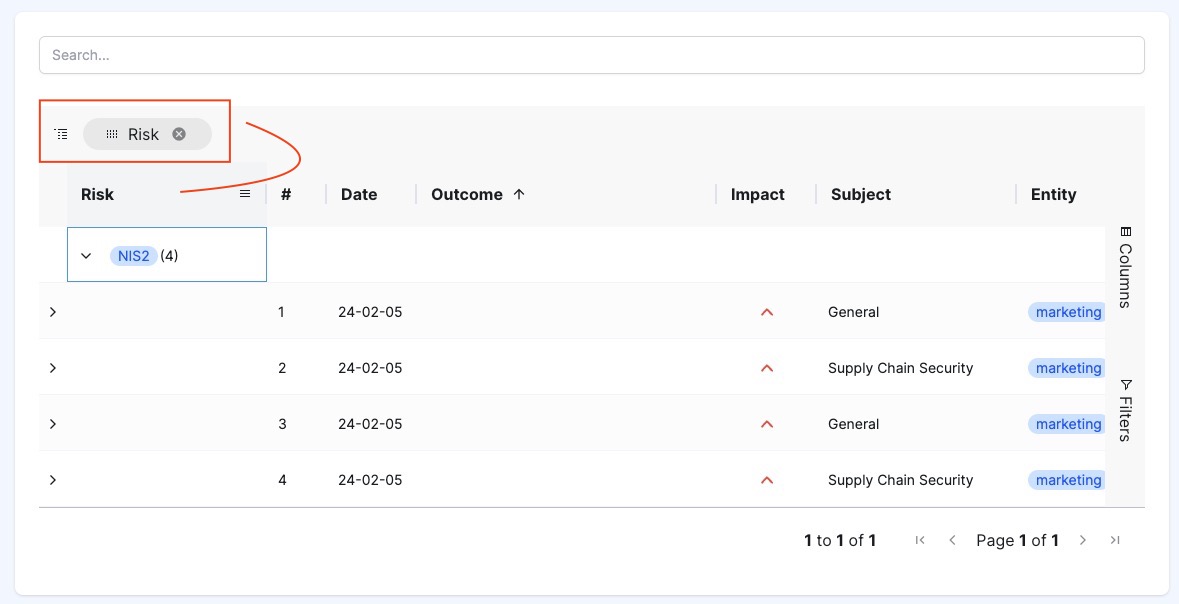
Predefined Views: Access predefined views using buttons for quick navigation.
Expandable Details: By expanding a row, you can view detailed information about a specific risk event. This includes:
Risk details: Description and impact of the associated risk.
Issue details: Description of the related issue.
Control Details: Information about the control.
Outcome Explanation: Explanation of the triage result.
Related Companies and Parties Involved.
3. Get the most out of your observations with the Risk Event Analyzer
In the Risk Event Analyzer, don’t just passively observe — explore and analyze! The power lies in your ability to manipulate the data using the filtering, sorting, and grouping functions within the table.
Here’s how you can maximize your insights:
Filtering:
Customize Your View: Use filters to narrow down the list. For example, filter by specific risk categories, impact levels, or relevant subjects.
Spot Trends: Look for patterns by filtering based on outcomes, risk types, or other criteria. Are there recurring themes or commonalities?
Sorting:
Prioritize: Sort the list by columns such as “Weighted Impact” or “Outcome.” Identify critical events that require immediate attention.
Analyze Trends: Ascending or descending order can reveal trends. Are certain risks consistently at the top? Is there a pattern in impact levels?
Column Grouping:
Think Holistically: Group by columns like “Risk” or “Entity.” This reveals clusters of related events. Are there specific risk areas that need focused mitigation?
Identify Dependencies: Grouping helps you see connections. For instance, which subjects are frequently associated with specific risks?
Play with Perspectives:
Risk-Subject Relationships: Explore how risks and subjects intersect. Does a particular subject consistently trigger risk events?
Control Insights: Investigate controls associated with high-impact events. Are there gaps in control effectiveness?
Remember, the Risk Event Analyzer isn’t just a static list— it’s a dynamic tool for uncovering hidden insights. So, dive in, experiment, and discover new cross-references.
4. Frequently Asked Questions (FAQs)
Q: What are Risk Events?
A: Risk events are significant observations that have undergone triage and are relevant to your organization’s risk landscape.
Q: How do I navigate the Risk Event Analyzer?
A: You can sort, filter, and group the list based on columns. Utilize predefined views for quick access.
Q: What details can I find for each risk event?
A: By expanding a row, you can view risk, subject, control details, outcome explanations, and related companies and participants.
Q: How do I navigate between active and archived risks on the Risks Overview page?
A: You can easily toggle between active and archived risks using the available tabs or filters. This helps you maintain a comprehensive view of both current and historical risks within your organization.
Q: What is the first step when adding a new risk?
A: When adding a new risk, you begin by entering basic information such as the name, a short name, and an icon to visually represent the risk. This helps to quickly capture essential information about the risk. See the Risk page for more information.
Q: Can I specify the impact and likelihood of a risk during initial setup?
A: Yes, you can optionally specify initial impact and probability levels to effectively prioritize risks. These values are used to determine urgency in risk events.
