Authentication & First Login
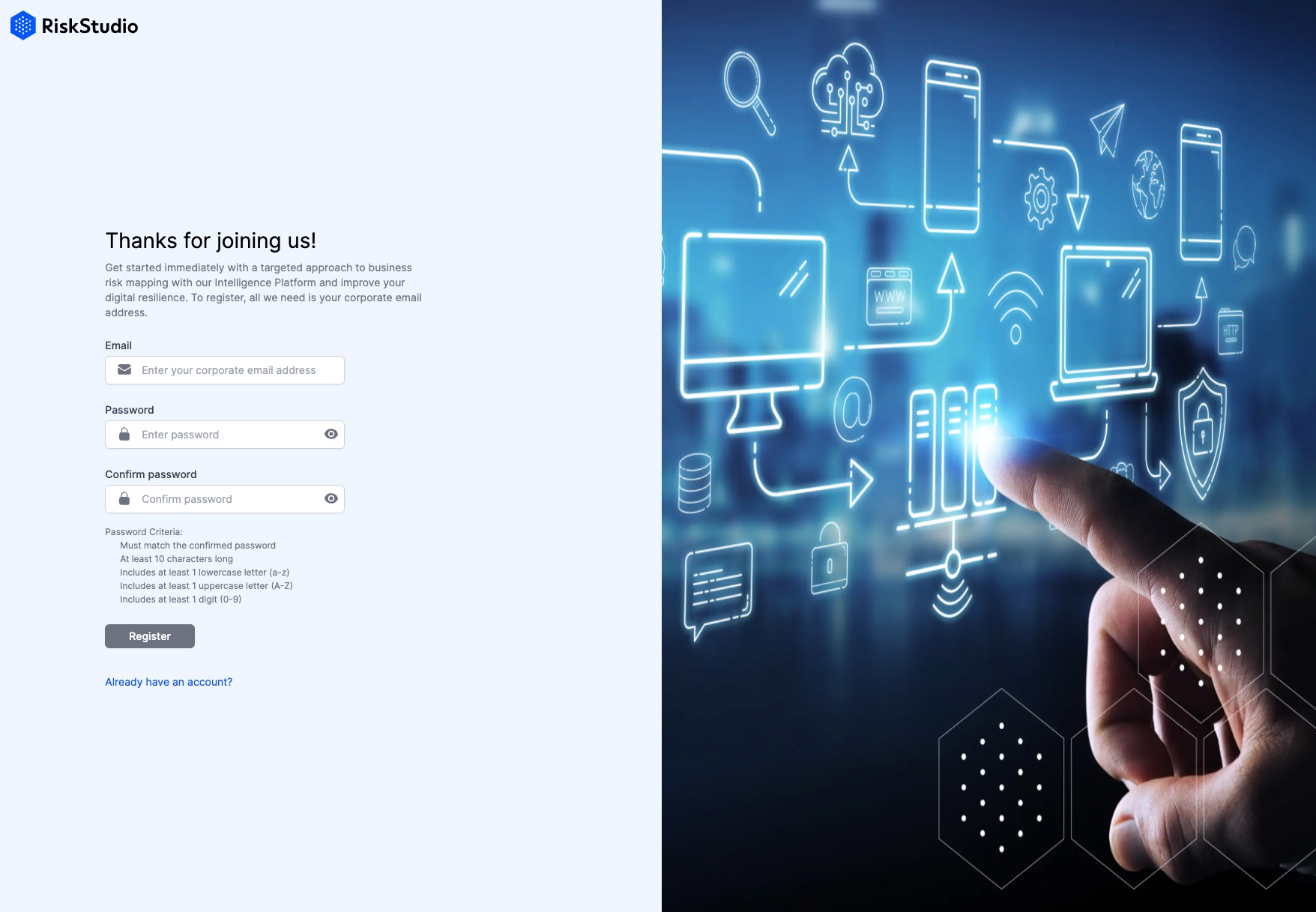
1. Introduction
Authentication is a critical step in ensuring the security of your RiskStudio account. This process verifies your identity and grants you access to the platform's features. Below we outline the different authentication methods available and provide guidance on how to securely manage your account credentials.
2. Register for RiskStudio
Start by navigating to riskstudio.com/register and inputting your corporate email address. This email will serve as your unique identifier within the RiskStudio platform. Next, create a password that meets our security criteria:
Input your corporate email
Create a password that adheres to our security criteria:
At least 10 characters long
Includes at least 1 lowercase letter (a-z)
Includes at least 1 uppercase letter (A-Z)
Includes at least 1 digit (0-9)
Enter your password again
Confirm your email address
Check your email and confirm your email address through the link sent post-registration to activate your account.
Check your spam or junk folder if it takes too long to receive the confirmation email.
Login to RiskStudio
Once your email address is confirmed, you can log in to RiskStudio at http://riskstudio.com/login using your registered email address and password. If you encounter any login issues, ensure that your email address has been confirmed through the link sent post-registration.
Ensure your email address is confirmed if you encounter any login issues.
Change password after registration.
Once your email address is confirmed, you can log in to RiskStudio at http://riskstudio.com/login using your registered email address and password. If you encounter any login issues, ensure that your email address has been confirmed through the link sent post-registration.
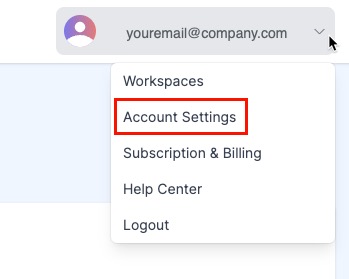
Account Settings menu
3. First Login
Welcome to RiskStudio! Follow these steps to navigate through your first login and begin exploring our powerful risk management platform. The First Login consists of a wizard in which the user creates his account and workspace in a few steps.
Account configuration
In the first step, users can choose their name and profile picture. To add a personal touch and get more recognition in the application, we recommend adding a profile picture. Not only does it look nice, but it also helps other users recognize you.
Workspace configuration
Your workspace is the hub where everything comes together, from risk analysis to Cyber Chain management. Choose a name for your workspace and add your company name. If your business is not yet listed in our company index, you can easily add your company name and website.
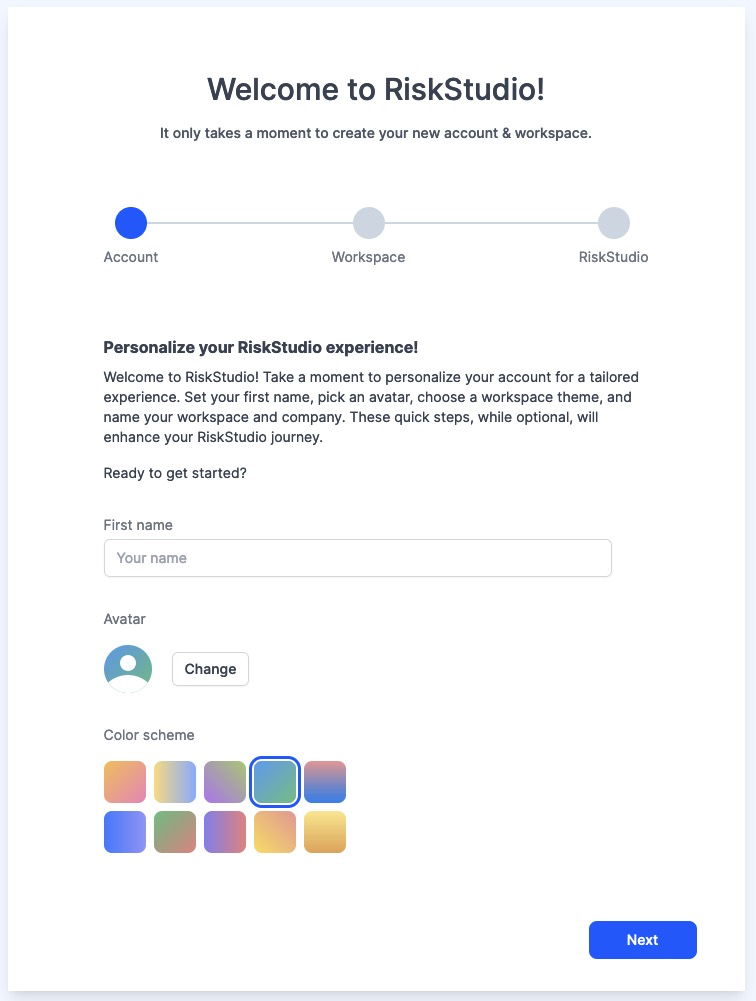
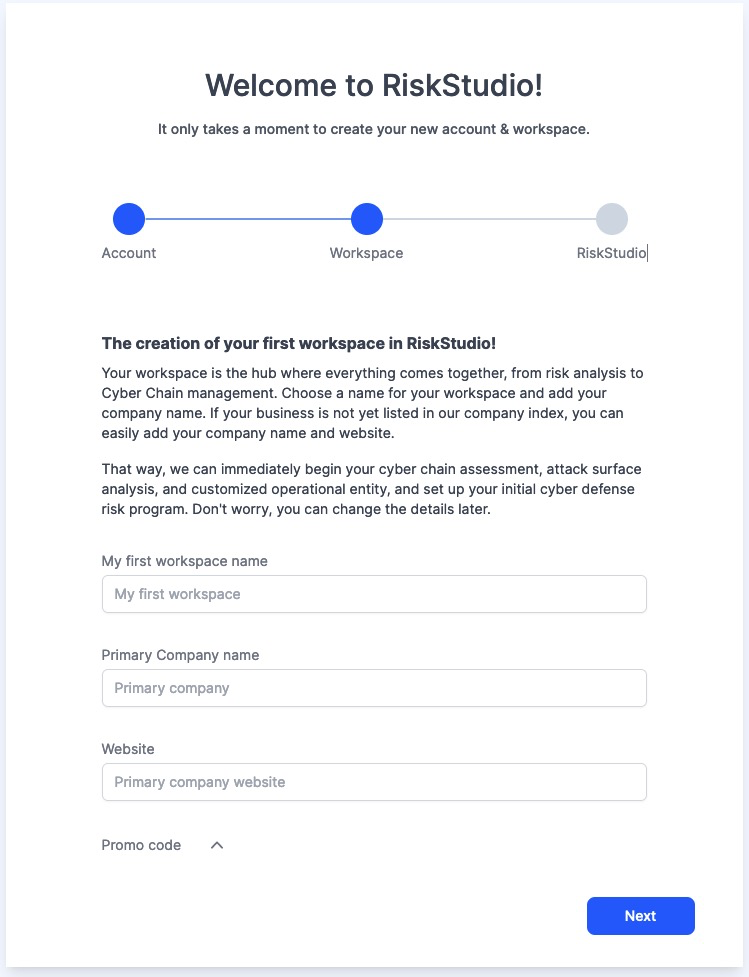
After configuring the account and the first workspace, the RiskStudio adventure can begin. After confirming, the workspace is created and a popup appears with further explanation.
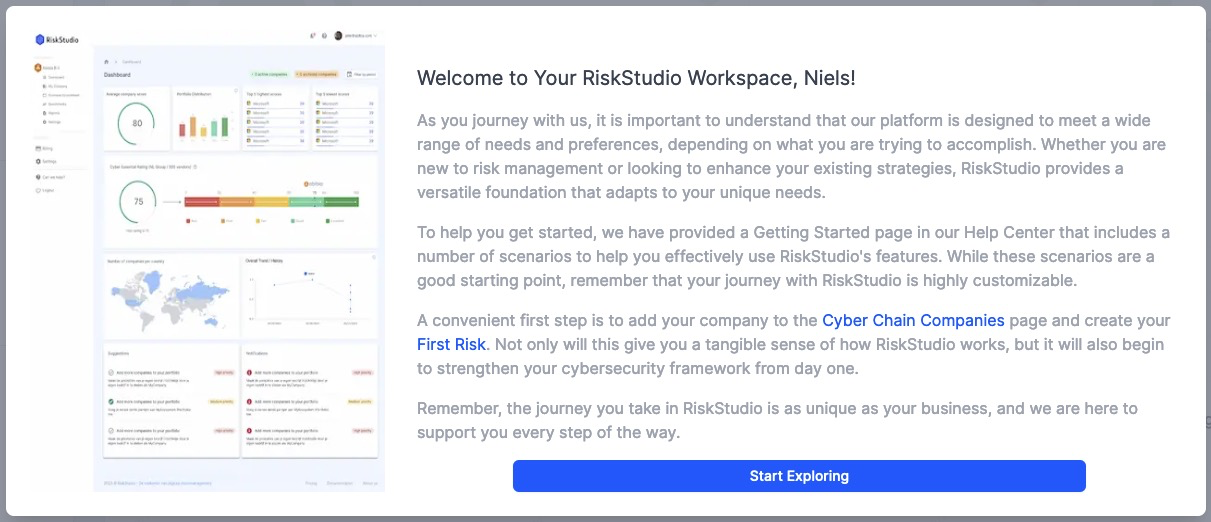
A convenient first step is to add your company to the Cyber Chain Companies page and create your First Risk. Not only will this give you a tangible sense of how RiskStudio works, but it will also begin to strengthen your cybersecurity framework from day one.
4. Security Best Practices
Below are some recommendations related to security
Keep Your Credentials Secure:
Avoid sharing your username, password, or authentication codes with anyone.
Store your login credentials in a secure location and refrain from writing them down in easily accessible places.
Be Vigilant Against Phishing Attempts:
Beware of phishing emails or messages requesting your login credentials.
Verify the authenticity of communication before providing any sensitive information.
Monitor Your Account Activity:
Regularly review your account activity and report any suspicious login attempts or unauthorized access immediately.
5. Frequently Asked Questions (FAQs)
Q. How can I reset my password?
A. Visit the password reset page, enter your email, and follow the steps to set a new password.
Q. How do I verify my email address?
A. Check your inbox for the verification email from RiskStudio and click the provided link. If you can't find the email, check your spam folder.
Q. How do I update my account settings in RiskStudio?
A. Click on your email address in the top right corner and select 'Account Settings' to update your personal information, avatar, and password.
